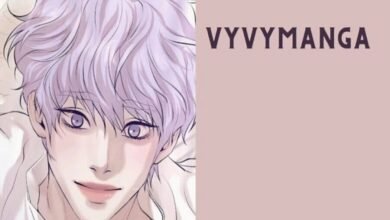DirectX End User Runtime: A Complete Guide

The DirectX End User Runtime is a critical software component for gamers, developers, and anyone who interacts with multimedia applications on a Windows PC. It enables high-performance graphics, gaming, and multimedia content by providing essential APIs that support Direct3D, DirectDraw, and DirectSound. Without the DirectX End User Runtime installed, certain applications, especially games or graphics-intensive software, might not function correctly, leading to performance issues or errors.
DirectX acts as a bridge between your operating system and hardware, ensuring that the communication between your PC’s graphics card, sound system, and input devices is smooth. This makes it essential for users who want to run modern video games, use high-definition graphics, or interact with immersive multimedia environments. In this guide, we’ll explore what the DirectX End User Runtime is, how it works, and why it is so important for your system.
What is DirectX End User Runtime?
The DirectX End User Runtime is a collection of runtime libraries that provide necessary files for running games and other multimedia programs on Windows. When developers create software that utilizes DirectX for rendering graphics, sound, or video, the software expects the user’s system to have these DirectX libraries installed. The runtime package includes all necessary files for various versions of DirectX, ensuring that applications can run smoothly.
Unlike DirectX SDK, which is designed for developers to create software, the DirectX End User Runtime is meant for end-users. It installs the necessary components for all the user-x technologies your games and applications may need, including Direct3D, DirectPlay, DirectSound, and more. Essentially, the DirectX End User Runtime ensures compatibility and enhances performance for multimedia software.
Why is DirectX End User Runtime Important?
For many users, the DirectX End User Runtime is a vital part of their gaming or multimedia experience. Without it, your system may encounter errors or performance issues when trying to run modern games or other media applications. Since it enables the seamless interaction between your hardware and software, it’s essential for ensuring that graphical elements, animations, and audio work as intended.
In addition to gaming, the DirectX End User Runtime is also critical for other media applications, including video editing software, graphic design programs, and even some media streaming applications. If your computer frequently crashes or has graphical glitches in multimedia programs, it could be due to missing or outdated DirectX runtime files.
DirectX End User Runtime vs. DirectX SDK
While the DirectX End User Runtime is intended for general users, the DirectX SDK (Software Development Kit) is designed for developers who want to create software that uses DirectX. The SDK includes tools, libraries, and documentation to help developers create applications that can take full advantage of DirectX’s graphics and multimedia capabilities.
For the average user, installing the DirectX End User Runtime is sufficient, as it ensures that all necessary libraries and components are available for running DirectX-compatible applications. Developers, on the other hand, would need the SDK to build and test their own DirectX-based applications. The runtime package is more lightweight and user-friendly, while the SDK is comprehensive and includes developer tools for building custom DirectX applications.
How to Install DirectX End User Runtime
Installing the DirectX End User Runtime is a straightforward process, and it can help resolve issues related to multimedia programs. Follow these steps to install DirectX on your Windows system:
Download the installer: Visit the official Microsoft website to download the latest version of the DirectX End User Runtime installer. Make sure to get it from the official site to avoid potential security risks.
Run the installer: Once the installer is downloaded, double-click to begin the installation process. The installer will guide you through the necessary steps.
Follow the prompts: During installation, you’ll be prompted to accept the terms of the license agreement and select an installation directory. The default location is usually fine for most users.
Restart your PC: After installation, it’s a good idea to restart your computer. This ensures that the new DirectX files are correctly loaded into the system.
Once installed, the DirectX End User Runtime will ensure that all your DirectX-dependent applications run smoothly.
Common Issues and How to Fix Them
Even with the DirectX End User Runtime installed, users may occasionally encounter issues such as errors or performance problems in games and multimedia programs. Here are some common problems and solutions:
Missing DLL Files: Sometimes, the installation of DirectX doesn’t go as planned, and certain DLL files might be missing. You can download the required files and place them in the system directory to fix the issue.
Corrupted Installation: If the DirectX End User Runtime becomes corrupted, uninstalling and reinstalling the software can solve the issue. Always ensure you download the latest version from the official Microsoft website.
Compatibility Issues: Older versions of DirectX may not work well with newer games or applications. In such cases, ensure that your operating system is up-to-date and consider updating to the latest version of DirectX.
Game Crashes or Errors: If a game is crashing or showing an error related to DirectX, try running the game in compatibility mode or updating your graphics drivers. These steps can help improve the performance and fix DirectX-related issues.
Benefits of Using DirectX End User Runtime
The DirectX End User Runtime provides several advantages, especially for those who want to enjoy high-quality gaming and multimedia experiences. Some key benefits include:
Enhanced Graphics: DirectX optimizes how graphics are rendered on your PC, allowing games to display stunning visuals with smooth animations and high-definition textures.
Better Sound Quality: With DirectX, sound effects and background music in games and apps sound more realistic and immersive, thanks to the API’s support for advanced audio technologies.
Improved Game Performance: DirectX is designed to maximize the efficiency of your system’s hardware. With DirectX End User Runtime installed, games are more likely to run smoothly and with better frame rates.
Wider Compatibility: Many modern games and applications require the DirectX End User Runtime to run, and having it ensures that you can use a wide variety of software without issues.
How to Check DirectX Version on Your System
If you’re experiencing issues with DirectX-related programs, you may want to check which version of DirectX is installed on your system. Here’s how you can do it:
- Press the Windows key + R to open the Run dialog.
- Type dxdiag and press Enter.
- The DirectX Diagnostic Tool will open. Look for the DirectX version listed at the bottom of the window.
If the version of DirectX on your system is outdated, you may need to update the DirectX End User Runtime to the latest version. Regular updates ensure that your system has the latest fixes, enhancements, and compatibility with modern software.
DirectX End User Runtime for Developers
While the DirectX End User Runtime is aimed at general users, developers can also benefit from understanding how it works. By ensuring their applications are compatible with the most common versions of DirectX, developers can ensure that their software reaches a wider audience. Developers can also use DirectX SDK tools to test their programs against various versions of DirectX to avoid compatibility issues in the final product.
For developers, understanding the runtime’s capabilities can also help with optimization, reducing the likelihood of performance problems in end-user systems. The goal is to ensure that games and multimedia programs run smoothly for all users, regardless of their hardware.
DirectX End User Runtime Updates and Versions
DirectX regularly receives updates to improve its performance, fix bugs, and introduce support for newer hardware. It’s important to keep the DirectX End User Runtime up-to-date to enjoy the best possible experience. New versions of DirectX typically come with optimizations for modern hardware, better game compatibility, and improvements in graphics rendering and sound quality.
To check for updates to the DirectX End User Runtime, visit the Microsoft website and download the latest version. Installing updates is straightforward and can prevent issues caused by outdated software.
Conclusion
The DirectX End User Runtime is an essential component for anyone who wants to run high-performance games and multimedia applications on Windows. By installing it, users can ensure that their systems are compatible with modern software that relies on DirectX technologies. Whether you’re a gamer, developer, or multimedia enthusiast, understanding and installing DirectX can significantly enhance your experience.
To get the best performance from your PC, make sure to keep your DirectX End User Runtime up-to-date and troubleshoot any issues promptly. With DirectX, you can enjoy smooth graphics, immersive sound, and optimized performance in all your favorite applications.
FAQs
What is DirectX End User Runtime?
DirectX End User Runtime is a package of runtime libraries that enables users to run DirectX-based games and multimedia applications.
How do I install DirectX End User Runtime?
Download the installer from the official Microsoft website, run the setup, and follow the prompts to install it.
Can I use DirectX End User Runtime on Windows 7?
Yes, DirectX End User Runtime supports Windows 7, as well as other Windows versions.
Does DirectX End User Runtime improve game performance?
Yes, it optimizes how games interact with hardware, resulting in smoother graphics and better overall performance.